type about:config in the Firefox address bar and hit enter.
Click “i’ll be careful,i promise!”, when prompted.
Step 2:
In the Filter search bar type network.http.pipelining.
Here, if the value is set to false, then double-click it to set the value to true.
Step 3:
Again, go to the Filter search bar and type network.http.pipelining.maxrequests. Double-click on this option and set its value to 8.
Step 4:
Similarly, open network.http.proxy.pipelining and set its value to true by double-clicking on it.
Step 5:
Type network.dns.disableIPv6 in the filter search bar and set this option to true by double clicking on it.
Step 6:
CONTENT INTERRUPT PARSING
This preference is used to control the response to UI events if the application will interrupt parsing a page.
Right-click (for Apple users ctrl+click) anywhere in the about:config window, select New–>Boolean from the pop-up menu.
Then enter content.interrupt.parsing in the New boolean value pop-up window and click OK.

Select true and click OK when prompted to choose the value for the new boolean .

Step 7:
Mozilla applications regularly render what has been received at any instance, instead of waiting for a page to completely download to display it to the user. This option controls the maximum amount of time the application will be unresponsive while rendering pages.
Right-click (for Apple users ctrl+click) anywhere in the about:config window, select New–>Integer from the pop-up menu.

Here, enter content.max.tokenizing.time in the New integer value pop-up window and click OK.

Set the value of content.max.tokenizing time to 2250000 when prompted and click OK.

Step 8:
CONTENT NOTIFY INTERVAL
This option sets the minimum amount of time to wait between reflows.
Right-click (for Apple users ctrl+click) anywhere in the about:config window and select New–>Integer from the pop-up menu.

Type content.notify.interval in the New integer value pop-up window and click OK.

Enter 750000 and click OK when prompted to enter a value.

Step 9:
CONTENT NOTIFY ONTIMER
This option sets the if to reflow pages at an interval any higher than what is specified by the content.notify.interval.
Type content.notify.ontimer in the New boolean value pop-up window and click OK.

Right-click (for Apple users ctrl+click) anywhere in the about:config window and select New–>Boolean from the pop-up menu.

Select true and click OK when prompted to choose the new boolean value.

Step 10:
Notify Backoffcount
This option controls the maximum number of times the content will do timer-based reflows. The page reflows only once when it has finished downloading after reaching this number.
Right-click (for Apple users ctrl+click) anywhere in the about:config window and select New–>Integer from the pop-up menu.

Enter content.notify.backoffcount in the New integer value pop-up window and click OK.

Enter 5 and click OK. when prompted to enter a value.

Step 11:
CONTENT SWITCH THRESHOLD
You can interact with a loading page when content.interrupt.parsing is set to true. When a page is loading, the application has two modes: a high frequency interrupt mode and a low-frequency interrupt mode.
The first one interrupts the parser more frequently to allow for greater UI responsiveness during page load.
The low-frequency interrupt mode interrupts the parser less frequently to allow for quicker page load. The application enters high frequency interrupt mode when you move the mouse or type on the keyboard and switches back to low-frequency mode when you have not been active for a certain amount of time. This preference controls that amount of time.
Right-click (for Apple users ctrl+click) anywhere in the about:config window and select New–>Integer from the pop-up menu.

Enter content.switch.threshold in the New integer value pop-up window and click OK.

Enter 750000 and click OK when prompted to enter a value.

Step 12:
NGLAYOUT INITIALPAINT DELAY
Mozilla applications render web pages incrementally, they display what has been received of a page before the entire page has been downloaded. Since the start of a web page normally does not have much useful information to display, Mozilla applications wait a short interval before first rendering a page. This preference controls that interval.
Right-click (for Apple users ctrl+click) anywhere in the about:config window and select New–>Integer from the pop-up menu.

Enter nglayout.initialpaint.delay in the New integer value pop-up window and click OK.

Enter 0 and click OK when prompted to enter a value.

That’s all! Now all you have to do is to restart the Firefox Browser and your browsing as well as downloading speed will be much faster. Good luck.





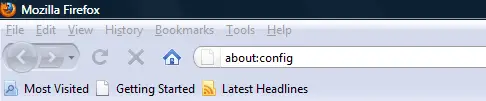
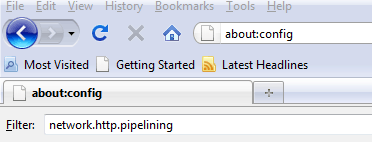
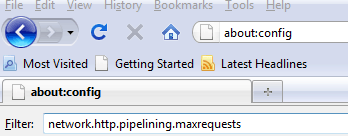
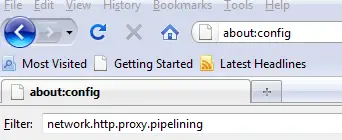
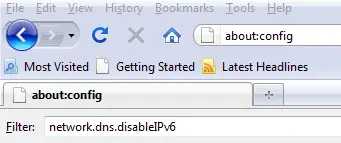



No response to “How to Speed Up Your Firefox Browser”
Leave a reply